Here's is a list of the big ones!!!!
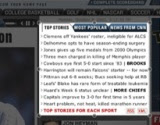 1. Create Web Clips As I mentioned, you can now create your own Dashboard widgets from Web pages in Safari. The idea here is that you can use this feature to save yourself needless trips to your browser just to check a specific portion of a Web page for updates-checking sports scores on the right-hand side of this Yahoo page, for example. Just use this feature to turn that section of the Web page into a Dashboard widget, press F12, and you can quickly scan for updates.
1. Create Web Clips As I mentioned, you can now create your own Dashboard widgets from Web pages in Safari. The idea here is that you can use this feature to save yourself needless trips to your browser just to check a specific portion of a Web page for updates-checking sports scores on the right-hand side of this Yahoo page, for example. Just use this feature to turn that section of the Web page into a Dashboard widget, press F12, and you can quickly scan for updates. The process is quite simple: click on the Open This Page In Dashboard toolbar button in Safari, and the page will dim, except for a white rectangle. Move your mouse until the rectangle is over the area you'd like to make into a Web Clip, then click the mouse button. When you click, you'll see a series of adjustment circles appear on the rectangle; drag these to fine tune the selection area, then click on the Add button.
When you click Add, Dashboard will open, displaying your newly-created widget. You can then click on the widget's info ("i") button to choose a theme for your widget.
And that's all there is to it-as long as you leave your widget open. Unfortunately, there's no way to save a user-created widget, so if you close the widget (by clicking on its "x" indicator), you'll have to start the whole process again.
 2. Improved Search: Searching in Safari is now dynamic. Instead of searching after entering your entire search term, Safari searches as you type (after you press Command-F). As you type characters, Safari highlights all the matching terms on the page, reducing the list of matches as you type more characters. It also shows you all instances of your search term instead of making you cycle through them.
2. Improved Search: Searching in Safari is now dynamic. Instead of searching after entering your entire search term, Safari searches as you type (after you press Command-F). As you type characters, Safari highlights all the matching terms on the page, reducing the list of matches as you type more characters. It also shows you all instances of your search term instead of making you cycle through them.
3. Bookmark Groups of Tabs: You can now create a bookmark from a group of tabs, as you can with Firefox. For example, assume you've been browsing the Web for a couple hours, and realize it'd be great to have your current assortment of tabs (say six of them) available as a group for future use. All you need to do is select Bookmarks -> Add Bookmark For These 6 Tabs, and then name the bookmark.
4. Recover From Mistakes: Safari's History menu now includes an Reopen Last Closed Window menu item. You'll say thank you for this handy feature every time you get overly aggressive with Command-W-no longer will you have to retrace your steps to get back to the page you were viewing. Instead, just use History -> Reopen Last Closed Window, and your last-viewed page will open up again.
Need to go even further back in time? Safari 3 also adds a Reopen All Windows From Last Session item as well. And yes, it does exactly what it claims to do-reopening all windows (and tabs) that you had open when you last quit Safari.
5. Prevent Mistakes: Safari has a new feature aimed at stopping you from doing something silly: It will now warn you if you click the red close box when you have more than one tab open. (It will also warn you if you try to close a tab or window with text entered in a Web form.)
6. Make History Disappear: If you don't like the thought that every page you've visited is saved indefinitely, you'll love the new settings in Safari, which adds the ability to auto-expire your browsing history over time via its preferences. You can choose to clear entries from the history file after a day, a week, two weeks, a month, a year, or manually.
No comments:
Post a Comment
Welcome to Techno Blog. You are free to comment on any aspect but any spam or advertising is not allowed. I will reply to you comment shortly.